Managing Data
- kinsjusta
- Mar 27, 2022
- 3 min read
Creating a hosted feature layer and establishing different audience views.
This is useful in many scenarios for example if your audience is changing over time or you are working on a project currently but want to show what parts you do have complete to your team.
In this example we walk through creating a feature layer from a CSV file for an organization that wants to reach three separate audiences in regards to Coyote activity in Oakville Ontario; the public to view, the public to add and the city staff who are administrating the information for their management purposes. The data from the CSV file can be dropped directly into ArcGIS to begin.
If the feature layer has multiple audiences, it's good housekeeping to provide tags, summary and a description of the layer to provide context.

Since you now have a hosted feature layer you no longer need the lat and long coordinates in your data fields. They can be deleted.
From the data and fields tab you can change the name of fields displayed and retain the original names in the file. Generating a list for this data set is also useful for when one of your audiences will be recording information. Another important feature is to change the settings for public layers so that certain items cannot be accidentally deleted.
Creating a Hosted Feature Layer View
Once you create a feature view layer you can edit the layer definitions in order to set permissions for viewing via filters and expressions. In one filter we added that the date of the observation happens after 7/17/2016. Below you can see that on the updated map the view is shown to reflect only these points in color.

Who can use your data
In the settings tab of your feature layer you can change who can edit which layers. You can enable different types of edits such as add, delete and update actions. On this map we are creating several view layers. Two of which are data collection based and the third is to educate the public through visualization. So back on the non-staff page, we will create an additional layer with different permissions to share with the public.
For this last layer it's necessary that editing permissions are are changed so that features cannot be deleted or edited by just anyone in the public. Further the layer needs to be shared with the public so that everyone can see it outside of the organization.

Finally we're ready to add all the layers and create the content for our map. In map viewer under edit you can test add a feature and change the settings to see how it will appear on the map.
Edits made in map viewer are automatically saved in the feature layer.
To add the remaining layers simply click add layer and find your public reports and staff layers that you created. These can be made invisible with the eye icon on each layer so you can move between them and test how each one will show up.

The final map will have each of the layers within it and show the features as reported with the title "coyotes" for the pop-up and include metadata of interest to the public.
Large Data Sets
Effectively displaying large amounts of data is important especially for global scale projects or those with highly detailed metadata. Scale and visualization need to be considered in order to convey information correctly. Too much data at too large a scale makes a map virtually unreadable and unusable.
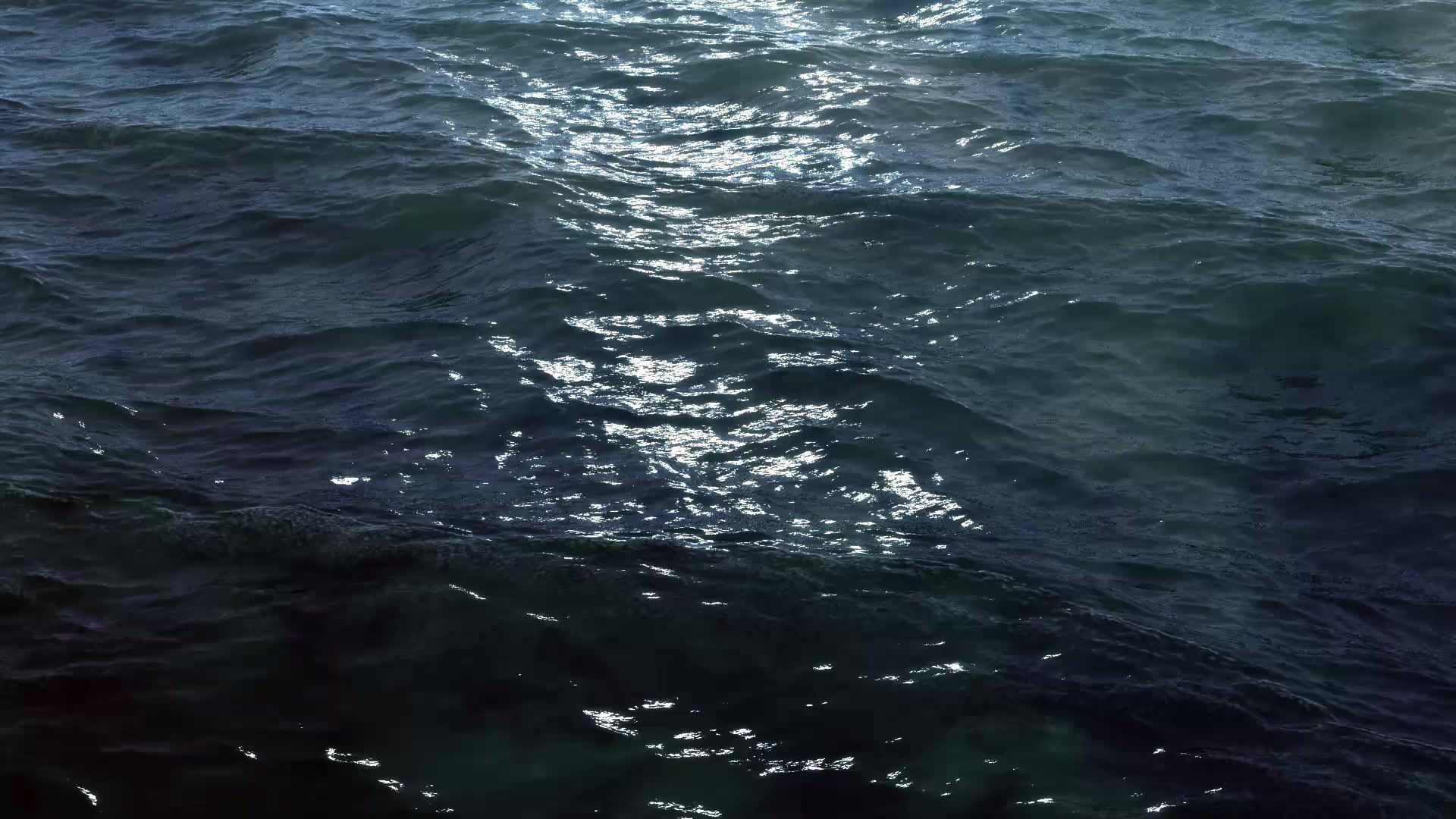

Comments